Phone Side
If you haven't installed PdaNet on your Blackberry phone, please open the phone's browser and go to http://pdanet.co/bb and install it.
Before you turn on Bluetooth DUN (Dial-up Networking) in PdaNet, you need to make sure Bluetooth is set to discoverable on your BlackBerry and that the native Dial-up Networking service on the phone has been turned off. To do so go to Options->Bluetooth, then bring up BlackBerry menu and select "Options". Now select "Yes" for "Discoverable" and scroll down untill you see "Dial-Up Networking", you must uncheck it.
Computer Side
If you only use Bluetooth DUN to go online, you do not need to install PdaNet on the computer side. The Bluetooth DUN feature also allows you to connect from Mac, Linux or any other Bluetooth compliant devices.
On your computer, bring up the Bluetooth setting window that lists devices nearby. Make sure that your device shows up in the list and is paired. Open this device and look for services provided by this device. You should see a "Dial-up networking (DUN)" service. Select it and connect to this service. (If it shows a dialup window, enter 123 as the dialup number.)
Depending on your Bluetooth software/driver, the above user interface may be presented differently. Below are screenshots taken from WIDCOMM, IVT BlueSoleil and the built-in Windows XP SP2 Bluetooth settings respectively. If you are using a Macbook, simply google "mac bluetooth dun setup".
WIDCOMM UI
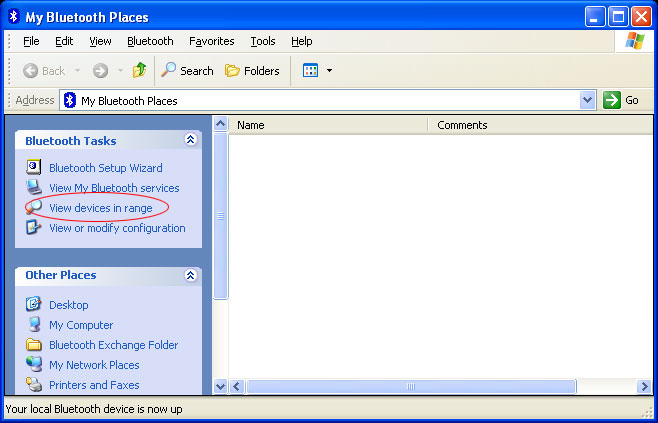
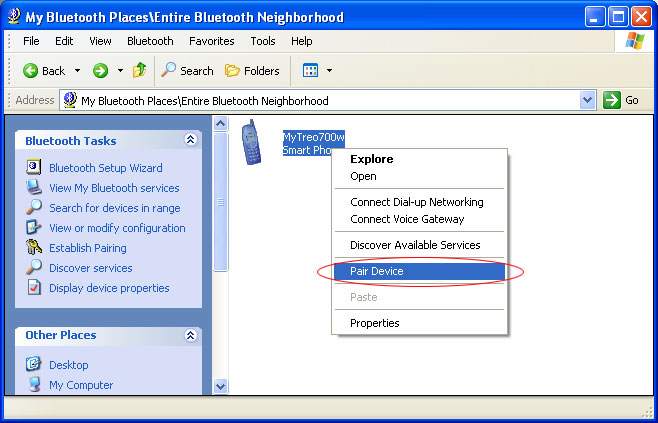
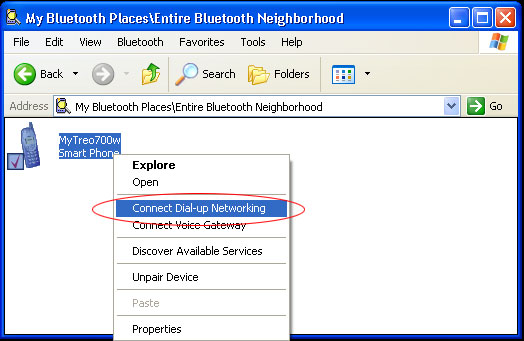
BlueSoleil UI
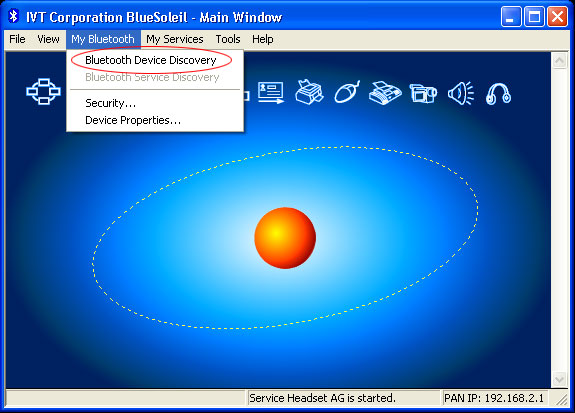
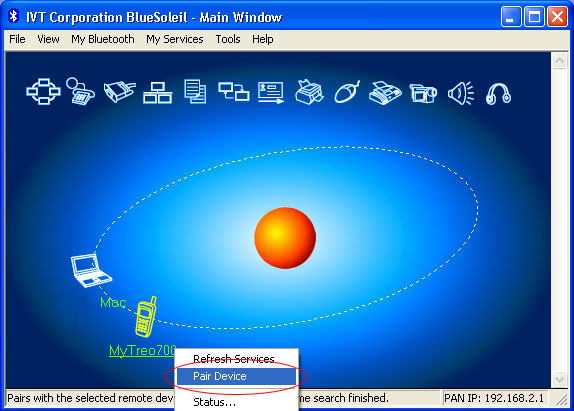
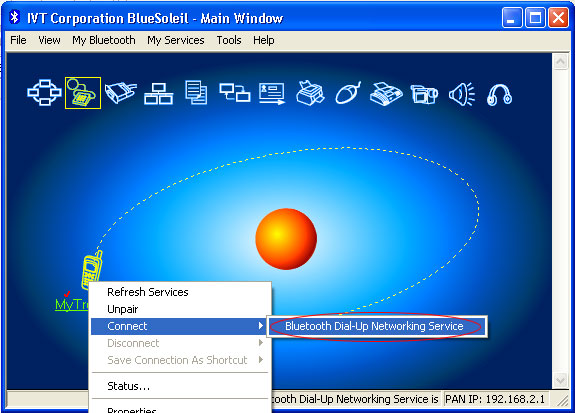
Windows XP SP2 UI
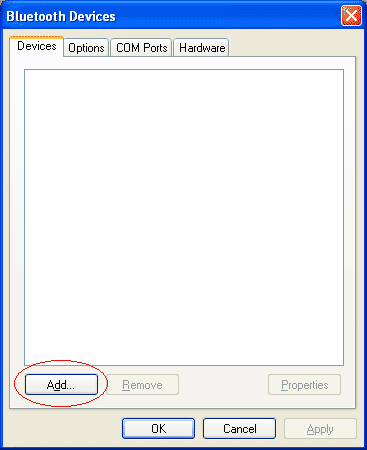
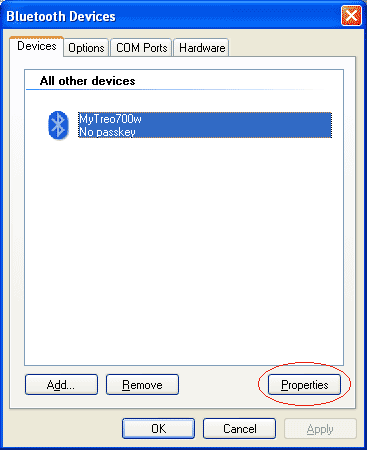
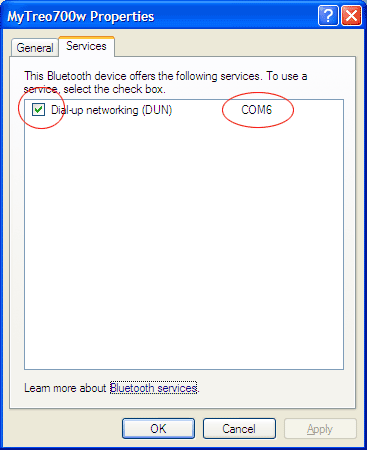
Now the Bluetooth DUN service is ready to be used by PdaNet. Since this is just a regular
Bluetooth DUN connection, you have 3 ways to initiate the dialup:
1. You can use the Bluetooth software to connect if available. For some drivers such as the BlueSoleil one,
this is the only way you can initiate the connection.
2. You can open network connections panel and launch the Bluetooth entry.
For 1 and 2, enter phone number #777 and empty username/password when prompted. Also keep an
eye on the device end to make sure the Bluetooth icon does change state.
If it will not connect after Bluetooth DUN setup is completed, you can try your luck by rebooting your computer
or pair your devices again.